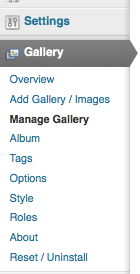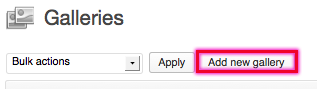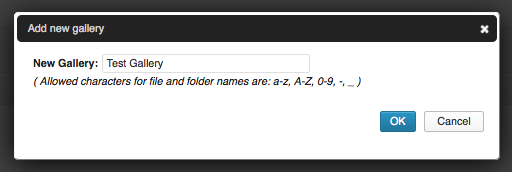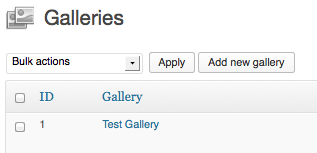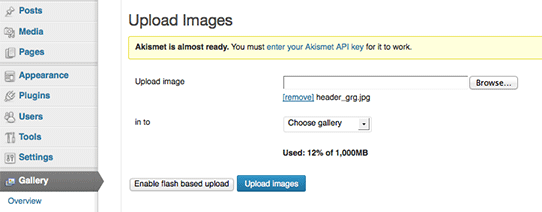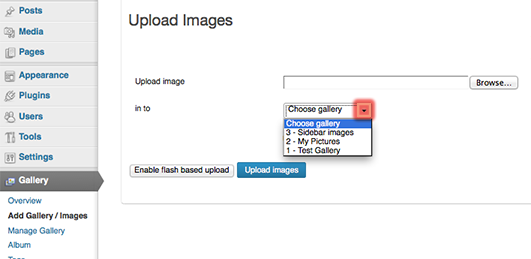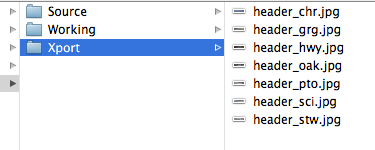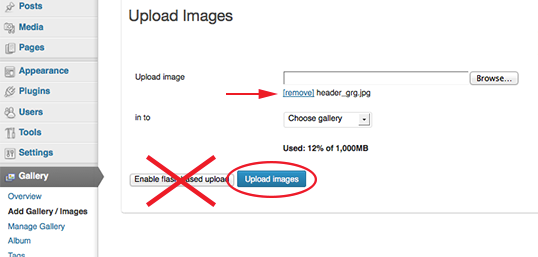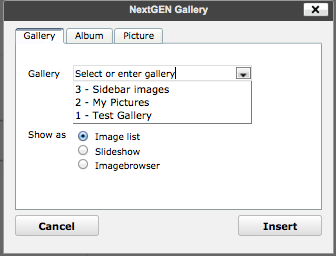Prepare your Images before you begin
- make sure they fit on the page
- make sure they’re small so they load fast
1. Create a Gallery
[wpcol_1third id=”” class=”” style=“”]
Gallery Menu »
- Choose Manage Gallery
[/wpcol_1third] [wpcol_2third_end id=”” class=”” style=“”]
Click on the Add New Gallery Button
Name your new Gallery
[/wpcol_2third_end]
It appears in the Gallery list
2. Add Gallery/Images
Browse for images
Choose a Gallery
Click the Browse button
Find the images on your computer
Upload the images:
- the arrow indicates a selected file
- X means don’t use this option
- Use the Upload Images button
3. Add the Shortcode to the page
Go to the page, post or widget that you ant to add the gallery to
- Click on the NextGEN Gallery icon in the Formatting Toolbar
Select the Gallery name from the drop down list
- Choose the type of gallery you want to display
- Look at the 3 different styles you can choose from