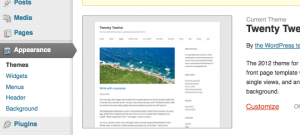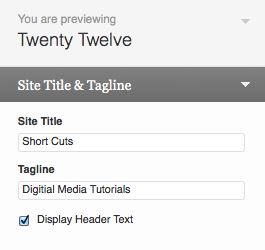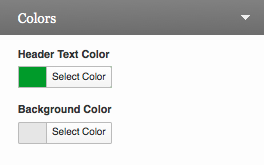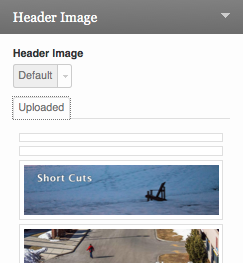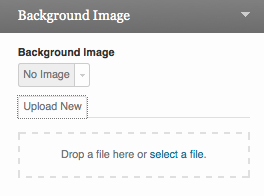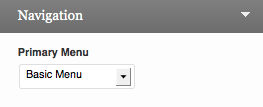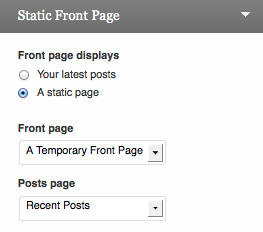1. Select the Theme option in the Dashboard
- select Appearance
- to the right, click on Customize
2. Choose Customize
Site Title and Tagline
This information displays at the top of the page, above the header. Choose your title and tagline carefully to optimize Google Search results.
Colors
Assign colors for the Site title and also for the background
Header Image
You can quickly and easily choose from any previously uploaded images
and you can upload new ones from this same location.
You will find additional options for modifying the header on your site, including randomly loading a variety of header images, if you go to the dedicated Header menu on the Dashboard, select:
Appearance » Header
Background Image
Upload an image that will appear behind your site page.
Once it’s uploaded you will have the opportunity to choose if you want to repeat the image to the right and below.
Navigation
Here you can select a custom menu. If you haven’t created one already you will have to accept the default menu provided by the template you’re using.
If you want to create your own menu go to the Dashboard, select:
Appearance » Menus
Static Front Page
By default blog posts appear on the home page of WordPress sites.
If you want to designate a static page for your home page you will need to create it yourself.
You’ll find pages near the top of the menu list in the Dashboard